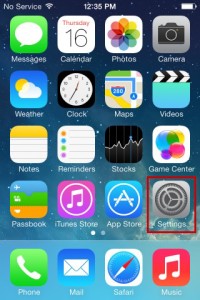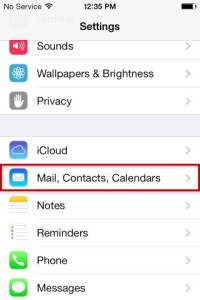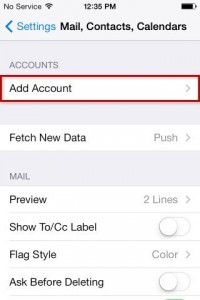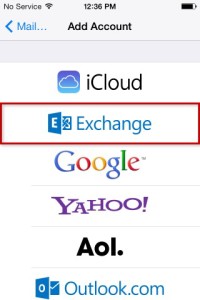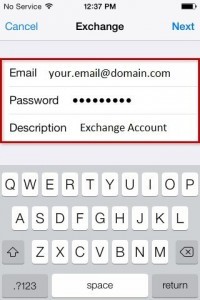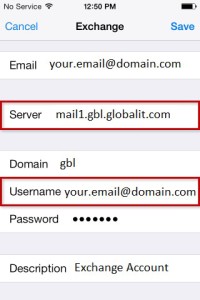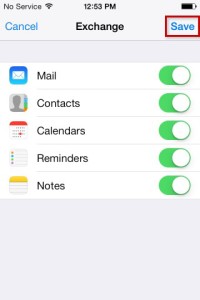Configure iPhone for Global IT Exchange
From the main screen, choose ‘Settings’
Choose ‘Mail, Contacts, Calendars’
Choose ‘Add Account’
Choose Exchange
Enter your full email address, password, your chosen description, and choose ‘Next’
Enter your full email address, server, domain, full email address again, and password as shown below, and choose ‘Save’
Select the options you wish to sync with your phone (default is all), and choose ‘Save’
Your iPhone is now configured for Global IT Exchange