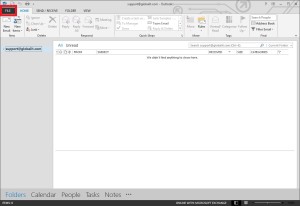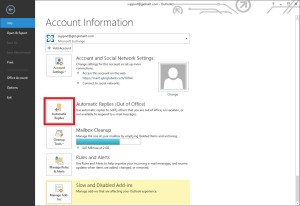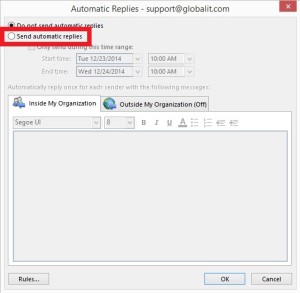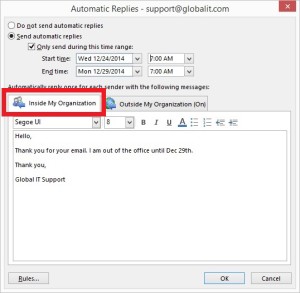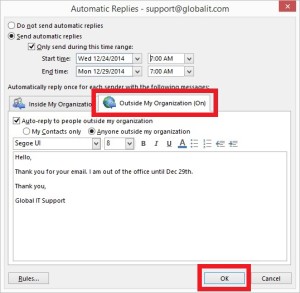Setup Automatic Replies for Exchange
To setup automatic replies (out of office), in Outlook, select the ‘File’ tab
Next, select ‘Automatic Replies (Out of Office)’
Select ‘Send Automatic Replies’
Complete the information for ‘Inside My Organization’
Next complete the information for ‘Outside My Organization’
Click ‘OK’ when done. Your Automatic Replies for Exchange are now setup.