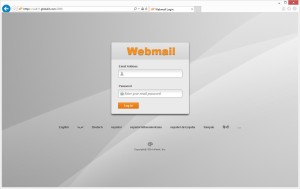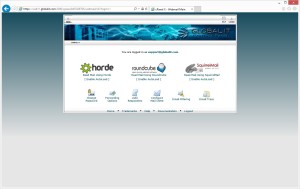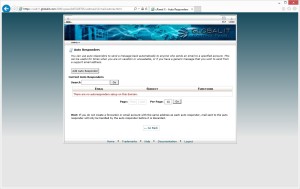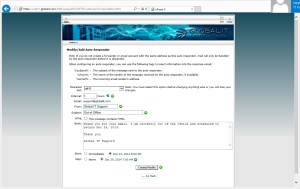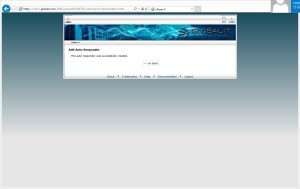Setup Auto-Response message for POP3/IMAP Clients
To setup an auto-response message, please log into your webmail.
After you are logged in, select ‘Auto Responders’
Next, select ‘Add Auto Responder’
Fill in the empty fields and choose your Start and Stop Date/Time
Select ‘Create/Modfiy’ when finished
Your auto responder has been successfully created.