Choose which IMAP account folders to appear in Outlook
ProTip: It is best practice to regularly check your junk email folders to ensure no safe emails have been improperly labeled as junk. It is best to check this folder once a day and delete the contents of the folder weekly or bi-weekly.
When using an IMAP email account, an IMAP folder list can be downloaded that displays all the folders contained in your account on the mail server. You can then select which folders that you want to subscribe to or view on your computer.
- In Outlook, in the Navigation Pane, right-click the top folder for your IMAP account.
- Click IMAP Folders.
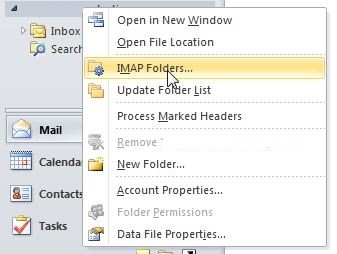
- Click Query.
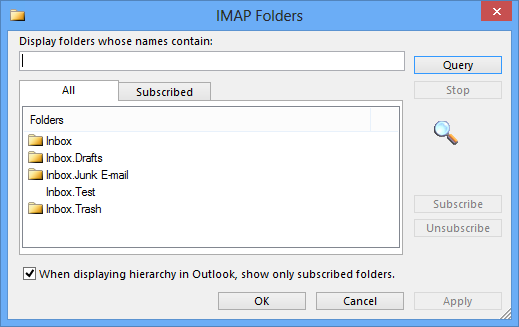
- Click a folder, and then click Subscribe or Unsubscribe.

NOTE: To select multiple folders, press and hold CTRL as you click folder names.
If you have created a new folder on the mail server in another application or using a web browser, and the new folder doesn’t appear in the IMAP Folders dialog box, you can update the folder list by doing the following:
- In Mail, in the Navigation Pane, right-click the top folder for your IMAP account.
- Click Update Folder List.
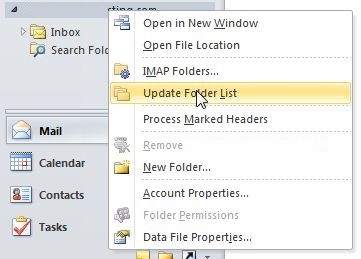
Repeat the steps in the first section and all of your IMAP account folders appear. You can then click Subscribe or Unsubscribe.
