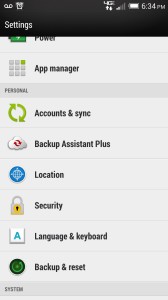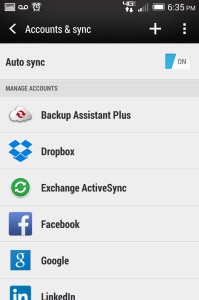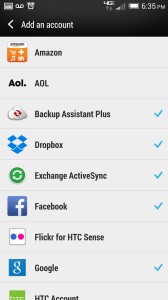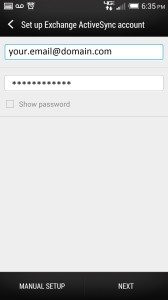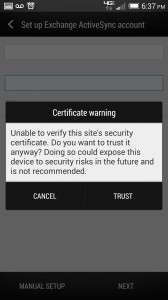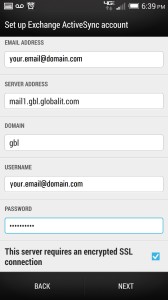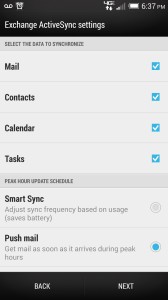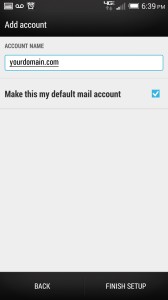Go to ‘Settings’
Select ‘Accounts & sync’
Select the ‘+’ to add a new account
Select ‘Exchange ActiveSync’
Enter your full email address, password, and select ‘Next’
If a Certificate warning is displayed, choose ‘TRUST’
If the auto configure doesn’t complete the process, you will need to select ‘MANUAL SETUP’
If you are directed to this screen, fill in the fields as shown below and select ‘NEXT’
From here, select with items you wish to have sync’d on your phone, and select ‘NEXT’
Name your account and select whether you wish this account to be your default account, and select ‘FINISH SETUP’
Your exchange account has now been configured on your Android device.